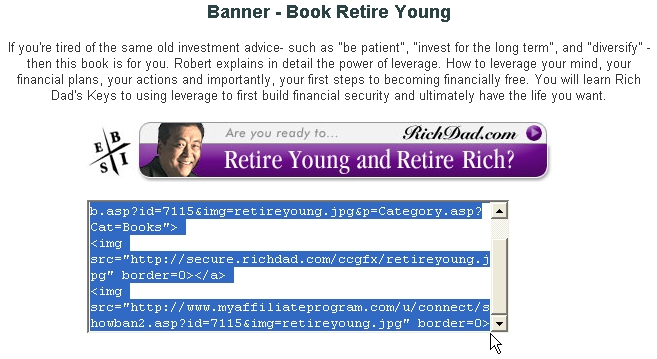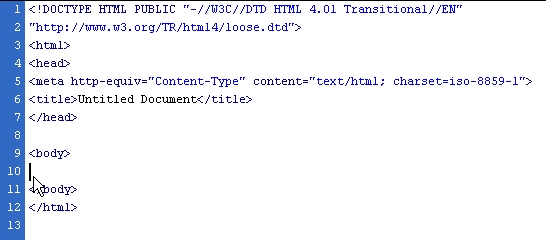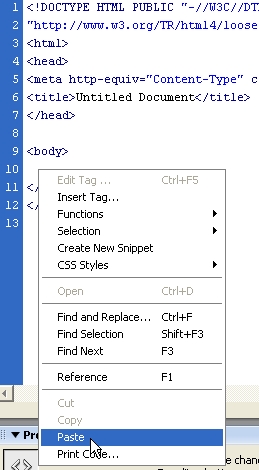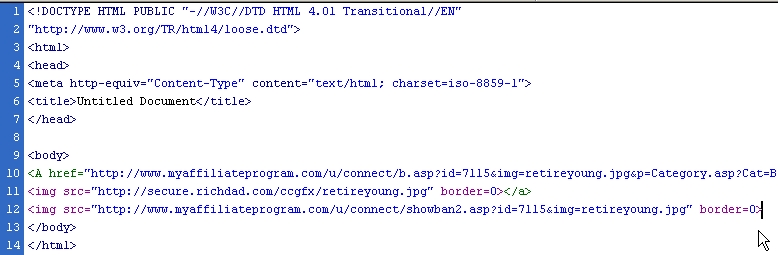|
How to use RichDad Banners on your Website If you are looking for a quick way to put many Richdad products on a web page, click here. Step 1 - Login to your RichDad affiliate admin page
Step 2 - Click on the "Get Links" tab
Step 3 - Click on the "Banners" link
Step 4 - Choose your banner and click on the link
Step 5 - You should see something as follows. The HTML code which you can select, copy and paste to your website is in the box below the banner.
Step 6 - Left-click in the box and press [Ctrl]-A to select all the HTML code
Step 7 - Copy the HTML code You can either right-click on the highlighted text and left-click on the "Copy" item in the pop-up menu. Alternatively, you can do a [Ctrl]-C to copy.
Step 8 - Locate the position which you are going to paste your code in your web page Position your cursor on your own web page at the place where you want to insert your copied HTML code.
Step 9 - Paste your copied HTML code Right-click at your destination position and left-click the "Paste" item on the pop-up menubar. Alternatively, position your cursor and do a [Ctrl]-V to paste.
Step 10 - You should see the result something like the image below
Step 11 - Preview your web page and you should see something like this
Congratulations! You're done. If you would like to jump start your RichDad web page to be filled with products, you may want to check out my step-by-step guide on how to copy my RichDad webpage and replace my affiliate code with your own affiliate code. |
 |